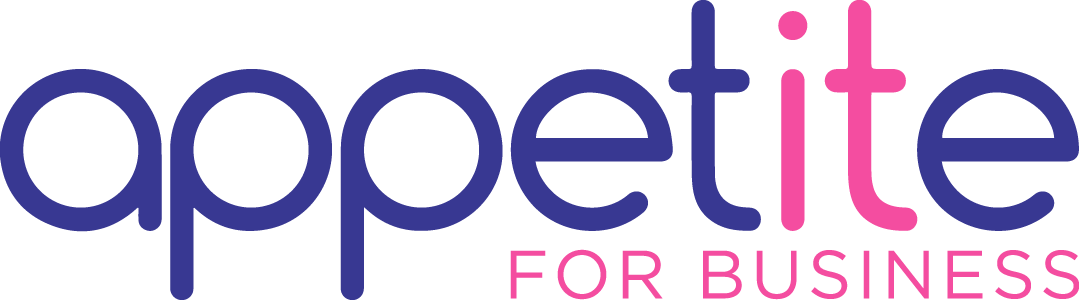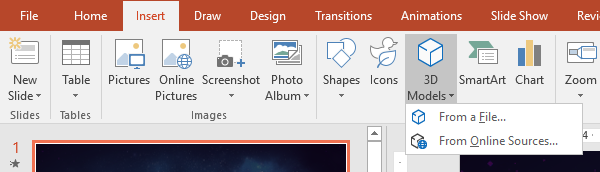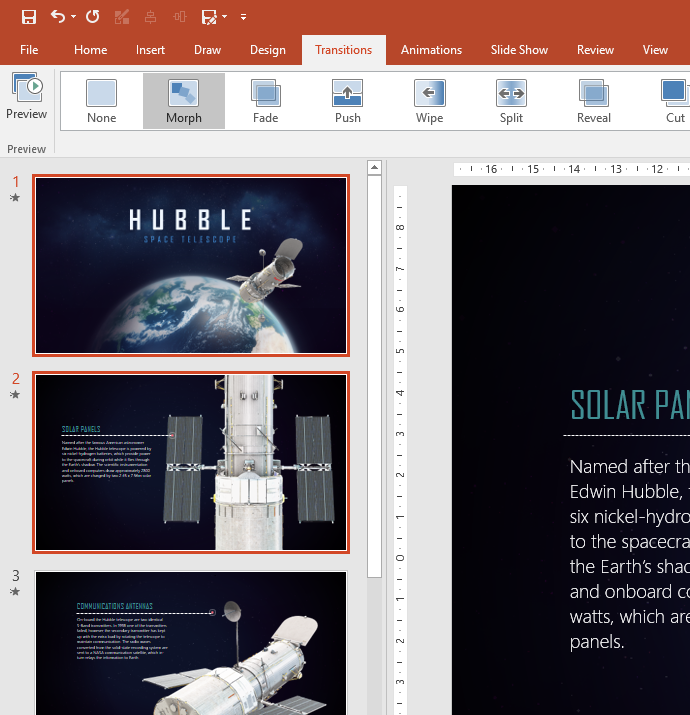WHAT’S NEW? Working With 3D Objects In Microsoft PowerPoint
- 29/09/2017
- Posted by: Sheryl Newman
- Categories:

We all want things in 3D – it’s real. Cinemas, televisions, photos, games – 3D and virtual reality is becoming the norm.
Working with 3D objects might not be a new thing to some people. Many business roles which involve design have worked with 3D objects for years using specialist software that comes with an investment in both cost and time but it’s a necessity for the job.
For the average office based person – using 3D objects hasn’t been possible.
The type of software used and the knowledge of how to create 3D images will always be required but when it comes time for these industries to present one of their 3D models to audiences this may not have been so straight forward. Until now…
PowerPoint Goes 3D
This is a solution for everyone! If you are an Office365 subscriber and have the latest updates, now in PowerPoint 2016:
the standard Office user gets to work with 3D objects to enhance their presentation
3D image creators get to use PowerPoint to present their work
you can have fun (maybe it’s just me that thinks this)
What 3D Files Can I Use in PowerPoint?
As well as having a growing library of available 3D images within PowerPoint you can also use your own file types:
3D Manufacturing Format: 3MF
Filmbox Format: FBX
Object Format: OBJ
Polygon Format: PLY
Stereolithography Format: STL
Binary GL Transmission Format: GLB
Facebook Live
Appetite recently demonstrated this during a Facebook Live session which you can watch below.
Talk To Us
Are you an Office 365 subscriber but don’t know about all the awesome things it can do?
Are you considering upgrading to Office365 (especially now you have seen this 3D feature)?
Would you like to just have a chat and see if we can help you?
[js-disqus]