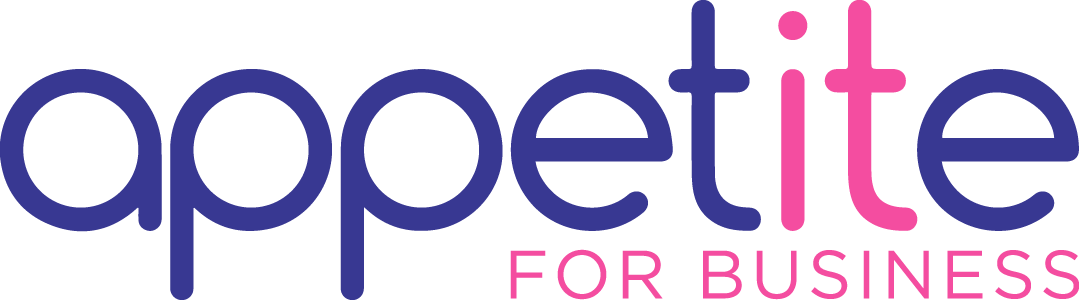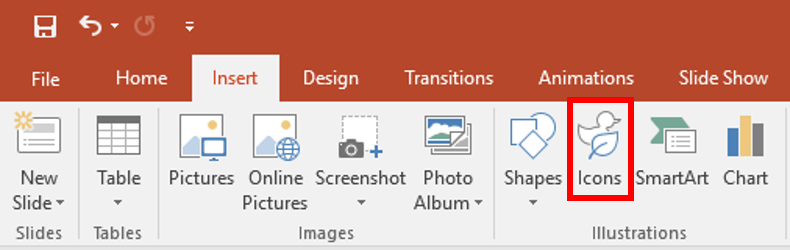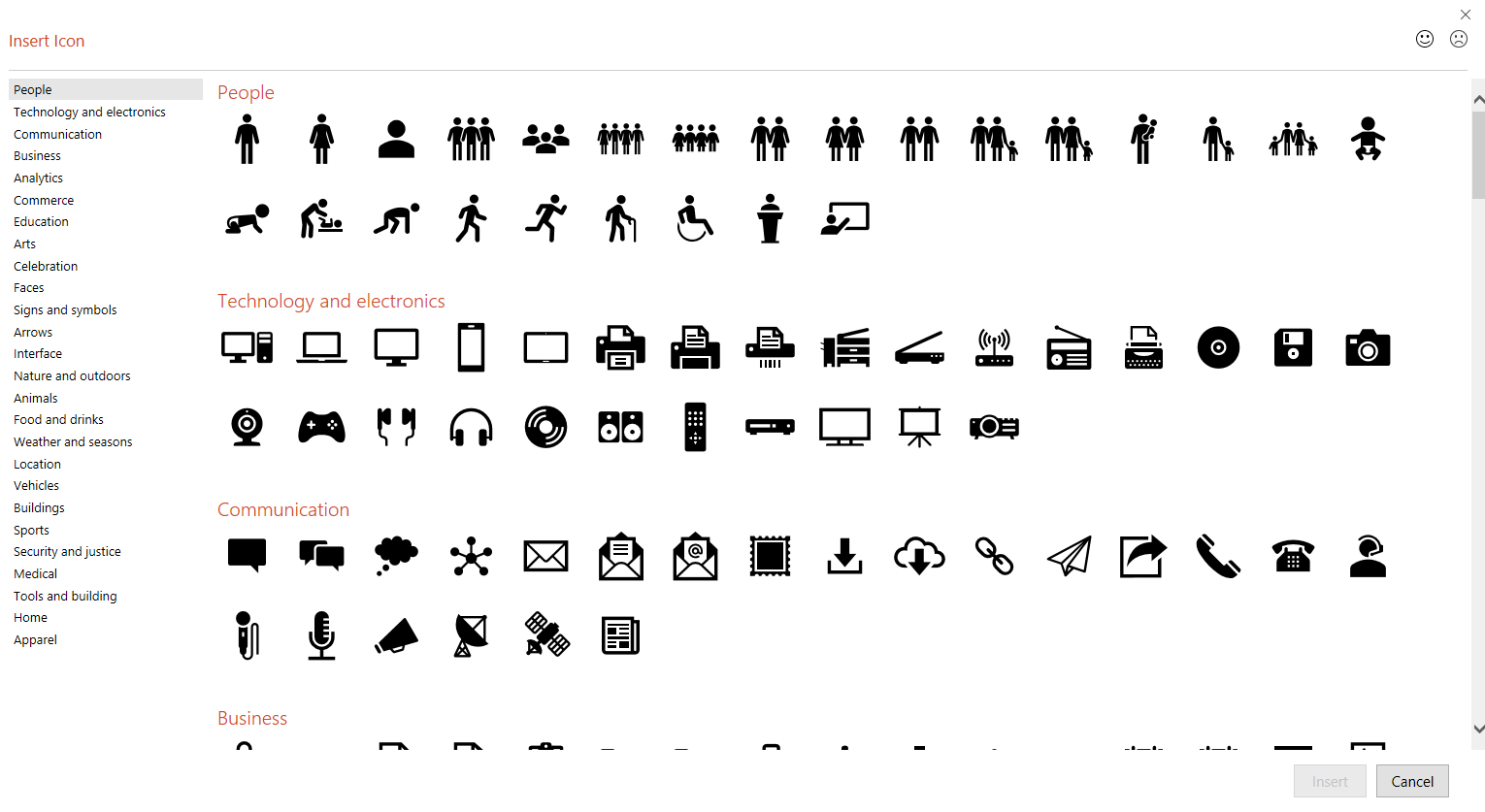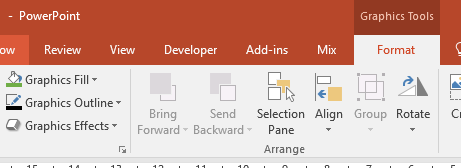Office 2016 Insert an Icon into Your Documents
- 08/09/2017
- Posted by: Sheryl Newman
- Categories:

Working on a Word, Excel, PowerPoint 2016 document and need to insert an icon?
Working in Outlook 2016 and need to insert an icon?
Using icons in Microsoft Word and PowerPoint is a great alternative to just having text or using generic stock photos.
Delegates at our training classes tell us that they would go to Google, do a Google Image search and download an icon from there to insert it into their document. Once they eventually place it in the document, save, cut, copy and paste like a maniac (‘Microsoft Paint’ intervention sound familiar? ) there is very little that can be done to edit it once it is in place.
Be aware if you do this. There are numerous copyright laws in place. So do check any copyright first.
Insert SVG Images or An Icon in Office 2016
The latest update from Office includes a really quick and easy way to include some Scalable Vector Graphics (SVG) files or standard icons into your documents and presentations. The icons are all from a standard library of SVG Files.
How Do I find An Icon within Office 2016?
First of all, this feature is only available if you have an Office 365 subscription.
In all Office applications you will now find a new button on the Insert tab of The Ribbon:
You now have the option to insert icons from a wide selection:
Also, once the icon has been inserted it is so simple to edit and change from the Graphics Tools tab:
I Don’t See These Features?
These features are only available to Office 365 subscribers on the latest version of Office 2016 for Windows.
If you already have an Office 365 subscription make sure you have the latest version installed. In your Office application click File > Account > Update Options > Update Now to check the latest version is installed.
Let us know if you find this helpful. Share your thoughts below so we can continue to make it better.
[js-disqus]