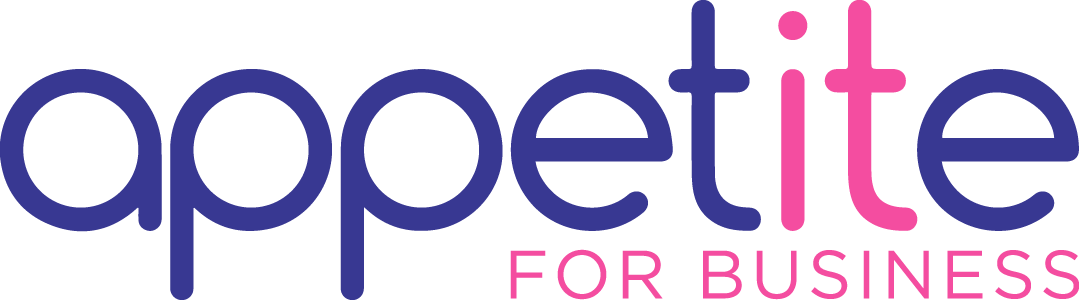How to Stop Site and File Sharing in SharePoint and OneDrive?
- 12/02/2019
- Posted by: Sheryl Newman
- Categories:
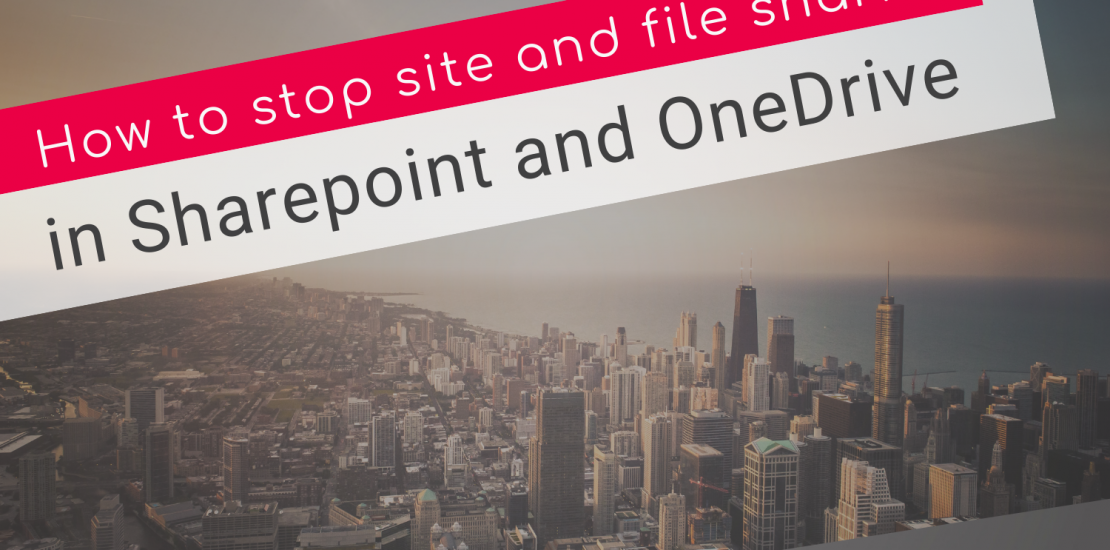
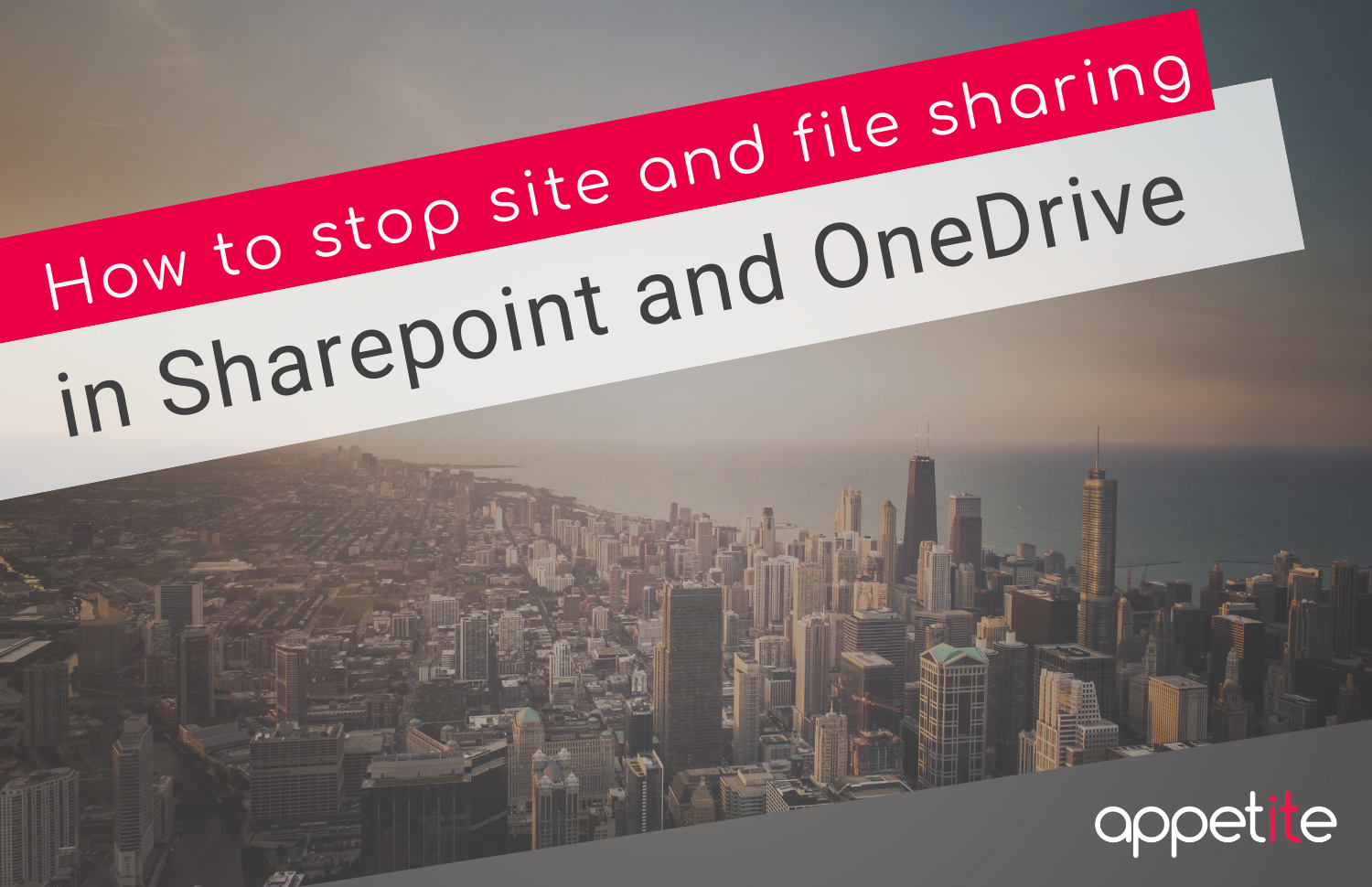 How to stop site and file sharing in SharePoint and OneDrive
How to stop site and file sharing in SharePoint and OneDrive
If you shared a file, folder or site with someone in your business or an external contact with SharePoint or OneDrive, how do you unshare? The steps can vary depending on if you shared a file/folder, SharePoint Site or an Office 365 Group-connected site.
How to Stop Sharing a SharePoint Site
When you share a site, it adds a user to the Members group of that site. The way to stop sharing a site is to remove a user from the Members group. The only user who can do this is a Site Owner.
- Click on the Cog Icon and select Site Permissions
- Click the drop-down arrow next to the user who you want to remove and then click on Remove
How to Stop Sharing an Office 365 Group
Office 365 groups sharing works slightly different to site sharing. All Office 365 Group assets such as site, document library, and Teams inherit membership from the main Office 365 Group. To remove someone from the SharePoint site connected to an Office 365 Group you need to remove the user from membership of the Office 365 Group. This can only be done by the Group Owner.
- Look for and click the list of group members in the top right corner of the SharePoint site.
- Click the drop-down arrow next to the user you wish to remove and select Remove from Group.
To Stop Sharing a File
You can stop sharing a file from within a document library. This can only be done by Site Owners (those with Full Control), not Site Members.
- Click on the check box next to the file you want to stop sharing, then click the “information” icon, then click Manage access.
- On the manage access screen, you will see the custom sharing links (URLs) that have been created automatically when you shared a file with someone. Click the X next to the link and click remove link from the pop-up message to stop sharing that file.
Note – The steps to stop sharing a folder are identical to those of the file. The only difference is that you click a checkbox next to the folder. All above screenshots taken in Modern view.